Fix Corrupted Time Machine Backups
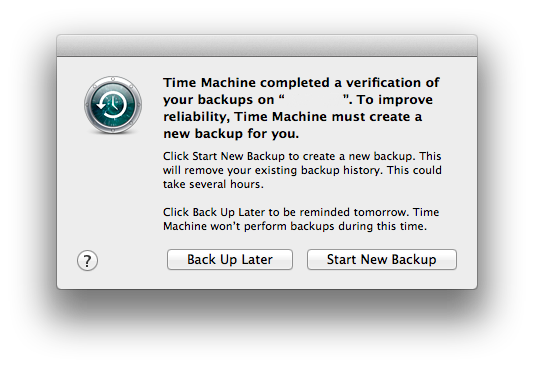
If you find these instructions valuable, please provide some feedback and/or comments so that I can feel good about myself 🙂
This past couple months have been a time of experimenting and cleaning up household ‘tech debt’. I’ve had a couple of old laptops that had had met untimely deaths and still needed to have everything copied from their respective hard drives , I had a bunch of different photo libraries and outlook PST files sitting around that needed to be consolidated, all of them more tedious than difficult, but when my Mac Time Machine crashed – that was a pain to deal with.
Apple, being true to their delusions that ‘things just work’, really means that when things do actually fail, it is that much more difficult to determine how to fix it.
A couple of weeks ago, my Time Machine back up to my Synology DS 412+ NAS started to give me errors. It took me a bit of effort to dig through various websites to figure it all out.
The sad part is that the error I received has been reported as far back as 2010 — Apple still hasn’t fixed it, or explained the cause. Some sites claim that it has to do with an error introduced with OSX Snow Lepeord. I’m running OSX Yosemite – that’s 4 versions later… I’m documenting everything I went through to get my backups working again so that someone else can save their time! If you find these instructions valuable, please add comments or likes.
The first sign of a problem was a popup on my machine about ‘Time Machine couldn’t complete backup…. already in use’
I had received this error before, and I usually just shut my NAS off and after rebooting, it just works. I know – that isn’t a good habit… and behold, this time it didn’t work! I received a subsequent error about ‘Time Machine completed a verification of your backup… Time Machine must create a new backup for you’. It is the most absurd resolution — if it creates a new backup, it says it will delete the old history. Why would it not at least keep the history for you in a different directory or something??
Before, explaining how to fix the second error, I’ll step back a bit and explain how I Should have attempted to fix the original problem. Skip the next paragraph if you don’t need this info.
There are many sites that discuss the already in use error (listed at the bottom). The error does not seem to be specific to Synology, but to fix it on the Synology, you simply go into ‘Widgets‘ (Top right corner on Synology DSM 5.2), open ‘Connected Users‘ (use the plus sign to add the Widget if it is not already there) and kill the appropriate afp connection – more than likely there will only be one. I had 2 so I killed them both.
Just reconnect Time Machine and it should work.
Thank you Clement for the info!
https://rteb.wordpress.com/2012/07/03/apple-time-machine-backup-on-synology-nas-fails/comment-page-1/#comment-5158
Now for the ‘corrupt’ backup error. After digging around, I learned some new things about Time Machine — namely that a lot of people don’t trust it for example!
There are a number of sites that give some details on a fix, but none of them worked exactly for me. Some ommitted steps (perhaps because they didn’t need those steps), and others didn’t fully explain steps, so it was difficult to understand what was risky and what was not. Here is my run through of it. The two people who’s sites gave the most help were from: Tony and from Garth. Overall this took about 6 hours including research, and some of the reboots – most of that time was just waiting though.
To begin with, as a first step, stop Time Machine. You don’t want it to kick in midway while you are doing something. Open Time Machine Preferences and toggle the Time Machine to ‘OFF’.
Next open Terminal and change your permissions to have root control (in general you want to do this sparingly) by typing:
Note — you SHOULD try to be connected to your NAS via Gigabit Ethernet — WiFi will take a long time. It is not impossible (I actually did it on Wifi), but if you need your machine or have time contraints, make sure you have a strong connection.
First we need to deal with the permissions on the sparsebundle. A sparsebundle is a type of file for the package where TM backups go. You do not realy need to know the details of this other than what is provided in these instructions. Sometimes the sparsebundle is marked bad when the error above has occurred, and this would prevent you from proceeding. We need to reset the permissions.
type: (this is just changing permissions and will complete immediately)
If you do not know the name of your Time Machine or sparsebundle, go to Time Machine Preferences and it should be listed there. To find the name of the sparse bundle, type:
which will give you a file with the .sparsebundle extension. You now want to attach that sparsebundle to a disk mount.
You do so by typing: (low risk and which should respond almost immediately)
the result should be something to the effect of:
/dev/disk5s1 EFI
/dev/disk5s2 Apple_HFS <Your Volume name>
Take note of the disk for Apple_HFS (or Apple_HFSX). It will be /dev/diskxs2 where x will be a number randomly allocated by your machine.
This next step is where it starts to get difficult and may take some time (seriously, don’t do this on WiFi unless you really have no other choice!!). It is also where I started to see a lot of differences on sites.
Basically, you are going to run a check on the sparsebundle (which you just attached so that it will work like a drive) and attempt to repair it.
Some sites said to use diskutil, and other sites were adamant to not use diskutil because it fails you are basically toast. Instead the recommendation is to use fsck.
Start with running the following which will attempt to rebuild the catalog btree in the sparsebundle. (**NOTE THE UPDATE SECTION BELOW**)
After it completes (it may appear to hang some times), hopefully the response will be:
but more likely you will receive:
Looking more closely, I actually received this message first:
RebuildBTree – record 25 in node 10000 is not recoverable.
Thus I had to attempt to run fsck again, but with the -p flag to try and fix inconsistencies first.
This should complete with a repair successful message. This is one point at which things differred for me though. When I initially ran this still failed at the Rebuild. I had to disconnect from the NAS and power it down. I then had to restart it, and repeat all the steps above up and including the command to attach the volume again. I then had to run the rebuild again. Note: the value of x below might be different now so take note of that as well.
This rebuild worked perfectly. I was getting pretty excited at this point that I may actually be winning this…
Lastly, there were a couple of edits required so that TM knows the sparsebundle is no longer corrupted. Info out there was also a little inconsistent, but here is what I did.
Edit plist file. You can do this in finder by right clicking on the specific sparsebundle, selecting Open Package Contents, and opening in TextEdit, however I did this in Terminal using vi. Use which ever is your preference.
Within that file, edit nodes:
<key>VerificationState</key>
<integer>0</integer>
changing the value of integer from 2 to 0.
Some docs tell you to remove node <key>RecoveryBackupDeclinedDate</key> and it’s corresponding <date> node but I could not find that in any of the files.
Update Jan 4, 2017: Note Graham’s comment below. The above step did not work for him, but he was able to accomplish the same via Finder.
Update Apr 30, 2017: Note the comment from @barbequesteve below about binary vs xml based plist files.
Finally, I powered everything down, restarted the NAS and went back to TM and toggled it to ‘ON’. It had to verify the back up which took some time. Subsequently, when opening Time Machine and navigating to a previous backup from 2 months back, it looked like it may have been stuck at ‘Waiting…’, but it just took time to refresh (Again, it would be better to be connected on Ethernet)
All in all, it took about 6 hours to complete, but most of the time it simply waiting for verifying the disk or the backup. Good luck and add comments or questions and I’ll do my best to answer.
Update June 9, 2019: Note the comment from Marcel@ below.
It seems that Mojave has made this issue more difficult. Note the link he refers to as well: https://n8henrie.com/2018/11/fix-no-write-operation-not-permitted-when-repairing-time-machine-sparsebundle/ which states you need to add /sbin/fsck_hfs to System Preferences -> Security & Privacy -> Full Disk Access, to run the fsck command.
I haven’t tried this myself, but Marcel says it worked for him.
Update Jul 31, 2020: Note the comment from Alain below about Catalina
He mentions that the process worked for him, but first added in System preferences => Security => Full Disk Access : /sbin/fsck_hfs)
List of other sites that helped — would never have figured it out otherwise.
http://pondini.org/TM/C13.html
http://tonylawrence.com/2012/08/11/fixing-corrupted-time-machine-backups/
http://www.garth.org/archives/2011,08,27,169,fix-time-machine-sparsebundle-nas-based-backup-errors.html
http://pondini.org/TM/2.html
http://www.macworld.com/article/2873556/how-to-verify-a-time-machine-backup.html
http://apple.stackexchange.com/questions/18482/repair-time-machine-sparsebundle-that-will-no-longer-mount
https://discussions.apple.com/thread/2706411?tstart=0 (notes on Verification State to 1)
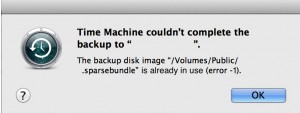
:wave: I would like to ask, if somebody could help me with this one:
I want to restore a backup from synology router time machine (they have option to enable it.). I actually have apfs instead of hfs, however I followed the guide here, just changes the fsck_hfs to fsck_apfs -y. Everything went smoothly.
The issue I am facing is, that the last backup is shown if I want to restore is from august, despite I am pretty sure my last backup was created at 10th of december. I can confirm it by looking at files in /bands folder, where I do have a lot of files with the creation date of 10th of december.
Is there a way to force some rebuild of ‘metadata’ from the bands files ?
Thanks
Rasto
Your instructions helped me! I’m already desperate! I can’t say at what stage, since I also used a Disk utility. I also transferred the Time Machine image to a USB drive and worked on it.
[…] http://thefunkstop.com/fix-corrupted-time-machine-backups/ […]
[…] 5. Fix Corrupted Time Machine Backups – The Funkstop […]
What if my volume is APFS?
Do you mean that your Synology is APFS?
use fsck_apfs -y instead of fsck_hfs. For me it finished with no issues.
However my case is a bit different, I can not guarantee if it will help you
Thanks so much – worked for me (again). However, it required to run fsck_hfs multiple times until the volume was finally repaired. Also, the backups now seem to be named .backupbundle (not sparsebundle) under macOS Catalina (at least on my machine).
Hi! Would be very greatfull if someone could help me. I have done all the steps numerous times but I can’t make my TM to work properly. At my TM screen I can read that I have back ups from 2019 , the data are there taking the right disk space but I cannot access anything more than 2 days old. On the right side I can see the timeline going back to 2019 but still TM do not open anything. Thank you
When going through the steps are seeing any errors?
I folled all the steps but i had an other problem.
Because my disks are encrypted the backup doesnt contain any volume.
What i did was do a clean install of my mac,
mounted the timemachine backupbundle and
then timemachine finds the disk to restore the files.
See: https://community.synology.com/enu/forum/1/post/130565 for more information.
This also works if you use a MacOs server with external harddrives and sharing you’re folders as an time machine backup folder. I hope this will help some people.
Thanks a lot, it works on Catalina (after I’ve added in System preferences => Security => Full Disk Access : /sbin/fsck_hfs)
Thanks for sharing and glad to know it worked!
I’ve added this as an update in the post.
Thanks for the great info Funkstop! I want to try your fix but I got stopped early on. I don’t know the name of my Time Machine or sparsebundle, and don’t see it when I go to Time Machine Preferences? I also don’t know what to type into the command you list to find the name of my sparsbundle? $ ls “/Volumes//”. I am desperate to get my time machine backups back but I am stuck on this one. Thanks
It is interesting that you don’t see it when you go to Time Machine preferences. That usually implies that you are either under a different user, or that the location that your back up is on, is not connected.
Which OS are you using? Maybe you can take a screenshot of your time machine preferences and upload somewhere?
I think that “hditutil detach ” at the end of the procedure, (before disconnecting the drive and before rebooting) is necessary to sync changes to the drive and avoid further damage.
This guide is awesome! Unfortunately I had to overcome the issue that the sparsebundle image was only mounted as read-only even though I had issued the -readwrite parameter to hdiutil. Turns out: Mojave has a new security feature that blocks full disk access by default unless it is being added to the list of programs that are allowed to access the disk in full access mode.
So if you’re seeing messages like NO WRITE and the like and you see that your sparsebundle disk is mounted as read-only under /dev/diskX2s then go to System preferences => Security => Full Disk Access and add /sbin/fsck_hfs and /usr/bin/hdiutil to the list. Make sure to reboot afterwards. When back up and running processes with the above guide and keep your fingers crossed.
Source that helped me: https://n8henrie.com/2018/11/fix-no-write-operation-not-permitted-when-repairing-time-machine-sparsebundle/
Maybe the actual guide can be updated with this so people don’t run into the same issue.
Thank you for the update! I’ve added it to the blog at the end. if I try it in the future, I’ll comment as well.
Also, by default the system directories in / are hidden. To navigate to /sbin you can press Cmd+Shift + G in the FDA add window 😉
It appears that something may have changed with a recent OS update. The number of hits on this page in the past month or so has started to go up dramatically. My recommendation: Make sure you have a backup before any OS updates. I have not experienced any new issues (knock on wood), but will post here if I do.
An oldie but a goodie! Echoing the comment just preceding mine. I’ve used the procedure given in this page more times than I care to recall. I’ve had occassional issues with every MAC OS X release since I started in the Snow Leopard time frame and now at High Sierra.
Well as long as somebody else woke this up…
I’ve used this process successfully, so thanks! I now know that it works.
I have a another time machine backup that went south this week, and I’m unable to repair using this process. On Mojave, you have to give fsck the Full Disk Access permission, but even after that, i have an error that fsck just won’t fix.
** Checking catalog file.
Invalid sibling link
(4, 752955)
** Rebuilding catalog B-tree.
** The volume Time Machine Backups could not be repaired.
I’m hoping somebody has thoughts on that.
Thanks
First, many thanks for the help. This is the only article I could find that really address correctly the issue. However, I have a issue that is not address here or in the comments.
The hdiutil command returns only “/dev/disk4” in my case. There’s no Apple_hfs disk available for my sparsebundle.
I’ve checked the command on another sparsebundle and I do see an Apple_hfs disk.
So all commands after hdiutil are not working in my case due to the wrong disk format.
For information, my Time Machine disk is on a Synology diskstation and I access it through ethernet cable.
Unmount/Mount: no effect
Restart Diskstation: no effect
Any idea on how to solve this? How can I get an hfs volume? Any help would be greatly appreciated.
I’m frustrated to see how unreliable TM can be.
Well shoot. I’m having the same issue. No “Apple_HFS” in my sparsebundle either. Since your post from over 4 years ago is literally the only one I can find on the entire internet with the same issue, I’m guessing my back-up is permanently Borked.
I realise this is an old thread, but very much still relevant. I have just used it successfully to repair my TimeMachine backup, so thank you very much, the instructions are excellent!
I think I should also weigh in on the network interruption corruption as well. I am using Apple Server to manage my backups, so I basically have an Apple Server with attached storage through Thunderbolt. I use DNS to connect to the server which has the backup on it. I was playing around attempting to get a mail server to work on the Server, and turned off DNS briefly. This lost the connection to the server and the TM backup was interrupted (this is all on LAN). Next thing, the backup is corrupted. I thought this was odd, as most connections to TM are through WiFi, mostly it is reliable, but more prone to interruption perhaps than LAN? Maybe Apple should have an easy way for newbies to fix their corrupt backups as it seems to be quite prevalent given the number of comments.
I’m glad you found it useful! Although, I’m a little distraught that this is still an issue for so many. This continues to be one of my most visited pages :/
Thanks for adding the info about the network interruption info. It is odd that TM is not able to self correct with a LAN interruption. I agree, Apple should put out info on this to make it easier. Feels too flaky as is.
Works like a charm! Thanks!
I’m glad it helped!
A lot of TM issues could be avoided by simply turning off automatic backups and manually backing up as your use case requires. If your computer is trying to access your Time Machine or NAS every hour that exponentially increases the risk of both NAS failures and a computer crash occurring during a backup which seems to account for the majority of TM recovery problems.
Set a reminder to backup before bedtime. And make sure you’re not running any funky processes at the same time.
I ran through the process and it repaired the disk successfully. However, when I open up Time Machine preferences and select the disk, it says there are no backups! There’s still a sparsebundle file and all that, so I know the data is there, but it’s not showing any backups in Time Machine. This really sucks cuz I have a years worth of backups. Am I pretty much out of luck at this point?
It really blows my mind that Apple hasn’t fixed this problem. That initial dialog that pops up saying that it wasn’t able to verify your backups… There should be a large exclamation saying it will delete your old backups! Before this error even pops up, it should ask if you want to try to repair the disk. Nah, we’ll just delete your years worth of backups and start a new one, no big deal…
I agree. Your experience definitely sounds frustrating. Did you run fschk? Note that I had to actually run through it twice. Also, note the change you need to make in the plist file.
Apple should definitely have a very clear knowledge base instructions of how to deal with this.
Hi. This page sorted the problems I had with my corrupt Time Machine backup, so thanks a lot for taking the trouble of putting it together 🙂
I’m glad it helped!
Awesome! June of 2018 and everything here is still relevant and helpful. The biggest tip was to reboot, then run “fsck_hfs -p”. I ended up having to reboot a few times, but was able to repair the backup after several tries. Thank you!
Glad to hear! Sad that this issue still exists.
Worked for me. Thank you!!!
You’re welcome!
Great advice, thanks! But unfortunately still no luck.
I know it is a year later, but hopefully someone is still monitoring this post.
Client’s MacBook suddenly crashed while he was using it and hard drive was unrecoverable, so we tried reinstalling from his backup. However MigrationAssistant couldn’t access the TM backup sparsebundle (his wife’s one worked fine) – it showed a blank screen instead of the list of backups.
I looked in the ‘com.apple.TimeMachine.SnapshotHistory.plist’ file and it was empty…no backups listed. The ‘com.apple.TimeMachine.Results.plist’ is also missing from the bundle. The sparsebundle itself if 1.67TB in size, so I know it has data in it (I can see all the compressed files in the ‘bands’ folder), but as there is nothing in the ‘com.apple.TimeMachine.SnapshotHistory.plist’ it seems MigrationAssistant can’t access it.
So I followed the steps above and finally got to the ‘Volume was repaired successfully’ stage, but the ‘com.apple.TimeMachine.SnapshotHistory.plist’ file is still empty – I assumed the steps above would rebuild that file and also put the ‘com.apple.TimeMachine.Results.plist’ back in.
Any ideas?
This is a new one. Did you try editing the empty plist file and adding the fields it is looking for? I am not sure if that will work but might worth a try. Definitely make a copy of the TM backup first! I have not used Migration Assistant enough to know the nuances of it.
Take a look at the comment below which talks about XML vs binary plist files as well.
Please post progress!
See if `tmutil inheritbackup` and `tmutil associatedisk` can help here. Try `man tmutil` for more info on those two commands and this may help too:
http://www.baligu.com/pondini/TM/B6.html
The HD on my iMac failed so I bought a replacement, installed it and trusted that I would be able to restore from TM (on a WD MyCloud mirrored array). But when I tried to do this on cmd-R start up and signed in it told me that the back up was damaged. When I tried to access it with another computer (my laptop) over wifi, I can see the sparsebundle file in the TimeMachineBackup volume, if I double click on it I get a file and when I double click on that I get a message ‘the following disk images couldn’t be opened” message, reason: “Resource temporarily unavailable”. Is this a symptom of the problem you have solved? Can I repair the file from my laptop and use the backup to restore the files on my repaired computer? If not, can I somehow access the data in the backup? Many thanks in advance for your advice on this.
I’m not sure if it is actually – if I recall, this error was primarily on Synology devices. However, maybe check a couple things:
– is there a way to see if there is an open afp connection that needs to be killed? or if there is any other process that is holding the sparsebundel?
– take a look in the plist file (info on it above) and see if there are any anomalies.
– maybe make a copy of the sparsebundle and then run the repair steps above. or can you create another profile on your laptop and try from there?
post your progress here and I’ll see if I can continue to help. good luck!
Thanks for the quick reply, sorry for my own delay I thought I’d get a notification email after subscribing. In the meantime I went out and bought some gear to make a copy that I could experiment with so I’m in the process of copying the sparsebundle now. I will post progress. Thanks again for your help.
My big worry is that I’m trying to restore a computer from this back up, no get TM to start using it again. I don’t have he original drive that the back up was created from. Am I correct that that has not been the case for you and others here? Sadly there are a lot of critical files on this back up and if I can’t recover them it’s going to be a very sad situation.
That is true – I was using the same computer that the backups originated on. And I was not really restoring, but more ensuring that the ‘resync’ was happening so that my previous backups that were in TM were not lost.
This situation made me realize that I don’t really want to be relying on TM for my backups and now I also sync all important docs in a common drive which is synced with Dropbox (although that has some issues with it as well).
Happy to help any way I can.
(btw – thanks for letting me know that notification emails are not being sent out. I did not know that!).
I am posting a link here to a comment I wrote on the WD support forums that addressed my issue, it might represent a common one with NAS-based Time Machine back ups tho so could be relevant to this discussion.
Fortunately I did get the entire issue resolved. The sparsebundle was not corrupt and I rescued all the (37k+) pics of my kids so I remain married 😉
Lesson learned tho, not trusting Time Machine only as a back up, even on a mirrored RAID NAS.
https://community.wd.com/t/restoring-os-x-volume-from-a-time-machine-back-up-on-a-my-cloud-mirror/217184
Thanks for sharing this! I definitely agree with the sentiment of ‘not trusting Time Machine only as a backup’ — not very fault tolerant unfortunately. We are about to embark on restoring a TM backup onto a brand new Mac so this is helpful!
man, this issue was driving me NUTS until I found this post… thank you!!
I’m glad it was useful! It is sad that this issue is still arising for people!!
Hey, came across this article through a google search, and it has saved my Time Capsule Time Machine backup. I had to perserve with running the fsck_hfs commands multiple times, but eventually it found the rogue error and fixed it. Have just completed a successful TM backup after nearly 2 weeks being down – THANK YOU!
Glad to hear that you had success and that this helped!
Nice work gathering the really important things to repair a corrupted sparsebundle. Fixed mine with ease.
Like +1
Glad to hear!
Thank you!
Hi everybody, this is a bit of a cry for help. I left my mac ON while on holidays, and on return I discovered the Time Machine had crashed. To make matters more dramatic, something happened to the partitions of my mac (1 year old ONLY), so, as you may never expect I ended up:
– not being able to access my data in the mac.
– not being able to access back up to recover it.
I had apple do a fresh install on my mac and they said they could not do anything else, surprise surprise.
I have a 15GB back up file with a lot of valuable information, but I have no clue of how to troubleshoot the issue. I am not a programmer but by the looks of what I have read there may be a way to get that data back.
Is there anybody out there who could either walk me over the process OR do it for me for a fee?
1. My mac is 1 year old, with OS Sierra installed in it.
2. The disk is a 2TB LaCie (SeaGate inside). I have had the disk cloned but the backup files are as expected, equally screwed.
3. I use conventional Time Machine from Apple to back up my data.
I await with fingers crossed. Thanks guys (and/or girls)
Antonio
oh man – this really sucks. Sorry to hear. I am not sure how to help, but I’ve approved the comment so hopefully someone else can. You might want to try adding something to StackOverflow.
The instructions are looking good. I only miss some help on what to do if certain commands don’t give the output as they should do. My attemp stopped at the command: chflags -R nouchg “/Volumes//.sparsebundle” gave “No such file or directory” altough I’am certain the path and filename are correct.
It looks like you may have mixed the two commands. The command beginning with chflags -R requires the backup and sparsebundle name.
chflags -R nouchg “/Volumes/<TM backup name>/<mybackupname>.sparsebundle”
Just getting started and hoping this pays off because I’m in a world of hurt if I can’t get my machine back up using Time Machine…I’m sorry this must seem like a dumb question. I only see one command to change permissions and that is “chflags -R nouchg …” When I type this in and add the rest of the line (the volume and sparse bundle name), nothing happens. The console just freezes and the only way out seems to be ctrl+C. I know I’m adding the volume path correctly because I can do a “ls” command using the same path and get results. You made reference to two commands but there’s only one in the instructions. Am I missing something?
I was referring to the second ‘ls’ command above. Might not be the same issue you are seeing.
Are you sure you have the correct sparsebundle name?
It definitely should not take a long time.
Hi Funkstop
Funkstop was my “Firststop” on the search for a solution for this problem and with you information I could solve it immediately! I went from first noticing the issue to the solution in less than an two hours 🙂
However, you might want to fix this in your post:
– the last step, which currently is [[[$ vi “/Volumes//.sparsbundle/com.apple.TimeMachine.MachineID.plist]]] should be [[[$ vi “/Volumes//.sparsebundle/com.apple.TimeMachine.MachineID.plist”]]] and don’t forget the closing double quote 😉
And it might be worth mentioning that Apple’s seemingly drastic decision to re-create the complete backup actually can make sense. If the file system is fixed this way, some crucial backup database files could be lost or altered (you might get an idea of what these files are by looking at the `fsck` output). This might leave the TM backup database in a then undetectable corrupt state, which will only show itself when you try to actually recover (certain) files from the backup. This may leave you in a false sense of security.
To me personally this is a perfectly acceptable risk, but this might not be case for some other companies.
Thank you very much for this post!
Thanks Egi! I’ve updated line you corrected.
Good comment on the potential of having corrupted files – I would expect that subsequent backups would fix that. Is that not the case?
Btw – I am not using it for corporate use. I definitely find TM a bit unstable for that. How are you finding it?
You should feel good about yourself! I found this to be helpful.
Glad you found it helpful!
Thanks so much Funkstop this fixed my issue! One step slightly different towards the end but I’ve shared that below.
I had this nightmare with an incomplete server backup which I thought might be a problem, here’s the background for anyone else in a similar predicament.
I had a 4TB WD Drive attached to an Airport Extreme which is on a wired connection (1000 BaseT). I was using Time Machine to backup my MacMini server (also on a wired 1000 BaseT) and a couple of shared drives to the 4TB WD Drive. The total backup was 2.5TB so after setting it away I left it over the weekend. On my return a couple of days later TM had just stopped backing up. I rebooted everything remounted the network drive and set it away again. After a couple of episodes of TM losing the connection I was at 1.5TB of files and when I tried reconnecting to the network backup I got the dreaded “Time Machine completed a verification of your backups. To improve reliability, Time Machine must create a new backup for you.” dialogue.
So after a bit of searching I came across yours and Garth’s Blogs. I unhooked the WD Drive from Airport Extreme, connected it via USB to my laptop and after figuring out that I needed to add the volumes in quote marks because of spaces in the filename (“My Backup Drive” doh!) everything went hunky dory, fsck couldn’t repair so I went on to the -p flag stage and as you predicted success, the volume was repaired (Tip: by disconnecting from the Airport and using a direct USB connection the repair time was minutes!).
The only thing that differed from your walk through was that fixing the .plist file. It was a non-starter through Terminal, I followed the instruction but just got angry beeps and a series of weird symbols so I went through the Finder open package contents route.
After connecting everything back up I mounted the backup over the network, fired up Time Machine on the server and hit Backup now… after a couple of minutes checking the file and preparing backup, success, we were backing up again.
Only thing I’m slightly concerned about is TM losing connection with the Network Drive, this seems to be a common theme from the info I’ve read on the Network Time Machine Backup subject and is probably the root cause of the corrupted files issue that triggers the TM verification error. Anybody have any ideas as to how to force the Network Drive attached to the Airport Extreme to stay connected all the time?
Anyway, thanks again Funkstop, I appreciate you taking the time to post this fix.
Thanks for the comment Graham – I’m glad it worked. I’ll make a reference to your method of using Finder in the post.
I do think that the issue is due the network connection dropping. I’m not sure what causes it. I have Lightroom running with the photographs on the network drive and it sometimes flakes because the network connection is gone. When I take a look at Finder, although it shows my Network drive, it isn’t actually connected. I’m starting to think that it is actually a 3rd party application that I’m running that is causing the network drop, and then TM is a victim of it.
Hi, good evening, i had a similar issue (back up need to be remade) and fix it in a similar way, however 2 or 3 weeks later i got again the problem. I read in a forum that unfortunately yes, these fixes were solving only temporarily, but deeper errors where there and would show up again. So the second time i had the problem i just allow the system to restart from scratch, i had not really critical data on the backup but this is not right for a backup system! My backup disk is connected wireless using the apple airport. So any long term experience of these fixes? is that reliable? is time machine reliable over wireless?
Interesting – I have not had it happen again (knock on wood!!) — but no really seems to be real cause, so it is possible that it will happen again. However, since we don’t know the real cause, it seems like it could happen even if you decided to restart from scratch. I would recommend to not restart from scratch, since as you said, you would loose everything.
In regards to TM being reliable – this bug definitely makes it unreliable but it isn’t unusable.
Thanks for sharing your experience!
Yes this is a little strange, i was referring to this old article, hope TM have done something about it: http://basilsalad.com/how-to/time-machine-wireless-backup/
Thanks for sharing this article. It is very informative. It looks like the particular issue that he is referring to and opened a bug with Apple for is resolved as of Mavericks 10.9.5
Overall though, he makes some great points about backups. I generally try not to keep to much stored on my Mac – I try to keep most important things on my NAS and that have that do a periodic sync to a cloud backup.
My approach to overall maintenance is constantly evolving though… not sure if I have found the ideal yet!
It happens again, 1 month after i regenerated the backup from scratch! i’m using a seagate disk (2TB) connected via USB to my Airport Extreme which is located at 1m from my iMac. The USB cable is 2m long down my cellar where my disk is in a metallic box. This used to work for many years, I replaced my seagate 2-3 years ago when i replace my old iMac with a new one. The first fault started 2 month ago.
I start to be worried, i was tempted to buy a TimeCapsule, but there is no guarantee that this will be better, and i cannot put the disk away.
Any suggestion for a robust solution?
That really sucks that it happened again!
I wouldn’t get a TimeCapsule — I haven’t heard great things.
I am using WiFi to connect to my backup. What type of NAS are you currently using to house your Seagate?
It might be the Seagate itself which is getting corrupted. Is it possible to replace it?
also – are you seeing the first error that I mention above, or does it go straight to the second screenshot?
There are multiple `.plist` formats. Funkstop had the XML one, but you have a binary one. Rather than struggle with the different formats, we use a tool called `PlistBuddy` found in `/usr/libexec`.
/usr/libexec/PlistBuddy com.apple.TimeMachine.MachineID.plist -c ‘Set :VerificationState 0’
/usr/libexec/PlistBuddy com.apple.TimeMachine.MachineID.plist -c ‘Delete :RecoveryBackupDeclinedDate’
Thanks for sharing this. Very useful to know! I’ll add a reference to this comment in the actual post
Thanks for posting this. I usually fixed this with Tony’s instructions, but since the URL changed I came across you post. Thanks for the great explanation. Something you could add is the mount and then the umount commands as Tony did. That was the reason I was using Tony’s instead of Garth’s instructions.
Thanks for the recommendation. I’ll take a look into it. If I recall, the mount and unmount sections were one of the areas where I started to see deviation on how to actually proceed. I am not sure if I had to actually do explicit mount or unmount.
I am trying to work my way through this. First off, I appreciate that you tell those of us who are not used to using Terminal exactly what each command is doing.
I am having a tough time finding my sparsebundle name. I unfortunately used spaces and quotes in the names of my T M backup and my sparsebundle. I was able to determine that “3TB Time Capsule” worked when entered as it is with the spaces. I generated a list of files that are on my Time Capsule. I have two sparsebundle files on the TC. The one I am trying to repair is “Harry’s MacBook Pro v2”. I also created an empty folder titled “Harry’s MacBook Pro v2” on the TC.
When I ran [ls “/Volumes/3TB Time Capsule/”] I got a list of the files on the TC. The empty folder was listed as entered “Harry’s MacBook Pro v2” but the sparse bundle is listed as “Harry???s MacBook Pro v2.sparsebundle”
I ran [chflags -R nouchg “/Volumes/3TB Time Capsule/Harry???s MacBook Pro v2.sparsebndle”] and file not found was returned.
I then ran [chflags -R nouchg “/Volumes/3TB Time Capsule/Harry’s MacBook Pro v2.sparsebndle”] and file not found was also returned.
Any ideas or tricks on how to handle the spaces and single quote?
When I ran the chflag commands I did spell sparsebundle correctly. My error is only in the comments.
This is a tough one.
I would first try that you are using the correct single quote. e.g. ‘ or `
Then maybe try using the unicode value or a backslash:
chflags -R nouchg “/Volumes/3TB Time Capsule/Harry\’s MacBook Pro v2.sparsebndle”
or
chflags -R nouchg “/Volumes/3TB Time Capsule/Harry's MacBook Pro v2.sparsebndle”
but I am guessing here. Please let me know if you make progress
I’m having the same issue with an “‘” Any update on what works for possessive name (e.g. Harry’s Mac)?
Also, has anyone encountered issues with an encrypted backup?
Not sure if it worked for — he didn’t send any updates. @Ron – if you see this, please post any learnings that you had. Thanks!
I had this problem. The way I got around it was to just use the tab key to autocomplete the filename. It replaced the single apostrophe with something like \353\245\200. I had to do it with tab – even if I typed the \353\245\200 in manually it didn’t seem to work.
Encrypted backup was OK for me – it just asked for the password when it was mounted.
Unfortunately in my case my sparsebundle was so corrupted I couldn’t fix it this way and just started a new backup. Perhaps if I had run the fsck a few more times it would have worked, but it makes you wonder by then just how reliable the backup is going to be when you really need to do that restore.
Thanks for sharing that! I don’t think I would have trusted the replacement of a comma with a string of number sets! No I know 🙂
Excelent article. Saved lot of my time. Thanks.
You’re welcome. glad it helped!
Since your problems have made you an expert on TM, may I ask a question of you?
We have a TM server here at work for maybe 40 Macs. I recently transitioned a few people to new machines by restoring from TM BUPS. It seemed like whenever I would do the restore for one person I’d get a couple calls from others about their TM not working anymore until we restarted the server. So we’re in the process of getting a new server, for what it’s worth.
Well one lady in particular kept having problems with the NAS TM so I did a new BUP on an external HD and restored from there to the new machine. This was all about 8/22 this year. Since then it keeps giving her an error, saying it could not verify the identity of the disk are you sure you want to use it? And even if she said yes and it backed up, it keeps saying the date of last successful BUP is 8/22, and it lists both the server and the external disk.
So we deleted her old TM from the server and formatted the disk and I’ve tried it from just the local drive again and it was successful for a couple days but now I get this message, “Unable to complete backup. An error occurred while creating the backup folder.” So I come take a look and not only is the new drive NOT in the TM list– but the two old ones are back.
I delete both of the old ones and turn of TM totally, reboot and they come back and TM is on again…
Any idea!?
oh wow – this sounds like a bunch of different issues. I have never actually tried using the backup for multiple macs. I have recently started backing up 2, and it is fraught with hurdles. Sorry I can’t be of much help, but if you do figure this out, please share. I’m keeping this comment up in case someone else has info.
Good luck!!
I can’t explain how grateful I am: I actually had already managed to fix my TM with another guide but only once and with many more operations to do and much more time to fix.
This is quicker, easier, safer!
P.S. It would be (from Apple side) vital to understand why this happens. In my case, if this can be useful, I use the same TM disk for two Macs: one is a MB and a MacMini.
The disk is connected to the USB port of a NAS WDMycloud.
But the really interesting thing is that, so far, only the MB has got into this issue, at least 3 if not 4 times. The MacMini never…
My hypothesis is that the TM backup gets corrupt because I often open and close the MB and so it goes and comes back from sleep status very often.
But I cannot stay in control of this fact for many reasons. I have to close my laptop!
So, there is almost surely a bug in TM software.
yeah – I don’t get why it has remained open for so long.
I’m glad you find it useful. This has happened to me again once, and luckily had written all of this down!
This article is a life saver. Thanks for figuring this out!
You’re welcome! Glad it helped. If there was anything different for you, please share it here too.
This worked for me using a raspberry pi 2 as my “Time Machine”. (I too had to reboot my pi before rebuilding the catalog btree…) The last time my sparsebundle became corrupt I lost all of my previous backups…I had tried a few other methods of repairing the without success. Thanks a bunch for posting this!
Wow – that sounds really cool to be using a raspberry pi as your Time machine. (I’m assuming you’re using it in place of the Synology drive that I’m using). Would love to hear how exactly you have that set up. I might be looking for a new project soon 😉
(Btw – sorry for the late response – I was traveling with little internet access for awhile!)